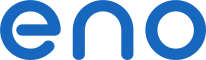 Verbinding
Verbinding
U heeft meerdere mogelijkheden met uw virtuele schijf.
Om uw inhoud te delen, moet u uw bestanden en mappen in een publieke of gedeelde hoofdmap plaatsen. U kunt dan alles benaderen. Voor mappen met beperkte toegang moeten uw contactpersonen hun persoonlijke eno sessie gebruiken om de inhoud zichtbaar te maken.
Meer informatie over delen…
U hoeft alleen maar het bestand te selecteren en een prijs op te geven.
Meer informatie betreffende betaalde bestanden…
Hoe krijg ik toegang tot mijn schijf buiten de browser om?
Als u uw schijf met software of via uw besturingssysteem wilt benaderen, dan is de FTP functie hier geschikt voor. Het is in de Premium versie beschikbaar.
Als ik een hoofdmap via FTP aanmaak, is deze dan gedeeld?
Hoofdmappen geven de status weer (privé, gedeeld of publiek) betreffende de inhoud (submappen en bestanden). Wanneer u een nieuwe hoofdmap aanmaakt via FTP, is deze standaard als privé ingesteld. U kunt de status via de Website veranderen.
Met meer FTP toegangen, kan ik specifieke toegangspermissies instellen per map?
Als uw FTP toegangen hebben toegang tot uw gehele virtuele schijf. Als u een specifieke map wilt instellen voor elke FTP toegang, moet u meerdere eno Premium accounts aanmaken.
Waar zijn de extra FTP toegangen voor?
Extra FTP toegang maakt het mogelijk om specifieke wachtwoorden in te stellen en meerdere verbindingen te beheren. Elke FTP toegang kan 5 verbindingen tegelijk aan.
Wanneer ik een bestand probeer te openen, geeft het programma een fout aan.
Bepaalde programma’s staan het niet toe om direct te worden geopend via een website. Probeer om uw bestand te downloaden en op te slaan in een neutrale map in Mijn Documenten en het vanuit daar te openen.
Kan ik een bestand direct op mijn virtuele schijf bewerken?
Om een bestand direct te kunnen bewerken, moet u de FTP activeren en een FTP emulator gebruiken. Uw virtuele schijf wordt dan als een echte schijf gezien door uw besturingssysteem.
U kunt ook uw bestand naar een lokale schijf downloaden, het daar bewerken en het dan vervangen op uw virtuele schijf.
Kan ik mijn virtuele schijf vanaf mijn mobiele apparaat of smartphone benaderen?
U kunt vanaf uw mobiele apparaat toegang tot eno krijgen. Als u een Premium gebruiker bent, kunt u er ook toegang toe krijgen via een mobiele FTP applicatie naar keuze. Zoek simpelweg op "FTP" in de app store van uw smartphone.
Welke formaten zijn compatibel met streamen?
De eno website gebruikt systematisch het https-protocol. Deze encryptie staat garant voor het beschermen van uw data.
Om te beschikken over vergelijkbare beveiliging via FTP, kiest u simpelweg voor het FTPS protocol in explicit modus in de parameters van uw FTP cliënt.
Hoe beveilig ik mijn data?
The list of formats may vary. Certain files may also not work despite the right format. Mainly, the compatible audio formats are: AAC, M4A, Matroska, MP3, WebA and WMA. Compatible video formats: AVCHD, AVI, DivX, FLV, Matroska, MPEG, MPEG-2, MPEG-4, MOV, QuickTime, WebM and WMV.
My audio or video file is taking a long time to stream.
After sending your audio or video file, it is placed into a waiting file for the creation of a streaming feed. The larger your file or the higher the sampling rate, the longer the creation of a streaming feed will take. We advise you not to surpass a sampling rate of 30 Mbit/s.
How do I send a folder with sub-folders?
This is only possible with FTP.
From what pages my files be accessed?
You can access your files from your space with an address beginning with https://eno.one/ and ending with your user name. They can also be accessed from the "My contacts’ discs" area on the bottom of the virtual disk for members who have added you to their contacts. Obviously, in either case, only the folders and files for which access is authorized will be visible.
How do I get the URL of my files and folders?
For a file or a folder, click on Options. Then, in the right area, click Share.
The URL cannot be shared unless the files are located in a public or shared folder.
How do I delete or move files and folders?
Check the files and folders to be deleted or moved. The Move and Delete buttons will then appear above. Just click on it and confirm.
For how long are my files saved on my virtual disk?
The contents of your virtual disk are saved as long as your account remains active (see article 1 of the Terms of use).
I can not upload files.
Certain browser extensions cause malfunctions. To fix this, update your browser if necessary and deactivate all the extensions. Then restart your browser and try to send a file again. You can also try another browser.
A poor quality connection can also be the source of the problem. To fix this, use FTP access. This will allow you to automatically pick up interrupted downloads and uploads.
I can not upload new files or the size of my uploaded files is zero byte.
You have reached your quota. You must increase it to be able to continue to deposit files onto your disk.
What is the maximum size of a file?
There is no size limit. There is just a 20 GB web upload limit. To send larger files, you must use FTP access. In general, FTP access is appropriate for large transfers.
My files saved if I do not renew a space extension?
Upon expiration, in case of non-renewal of the space extension, your data are only conserved if your virtual disk is less than 20 GB. You then have five days to settle this (see article 13 of the Terms of use). An alert will appear on your virtual disk to remind you. If you have associated an e-mail address with your profile or if you use an eno e-mail address, reminders will also be sent to you before expiration.
Can I host a site on my virtual disk?
The virtual disk accepts all file formats. However, it is not adapted for this use. Your pages will not display correctly.